You can use a pre-installed Google Font or upload your own computer font into VideoScribe for your browser.
Select your text on the canvas to access the text editor in the right-hand panel.
Google Fonts
We have a pre-installed selection of Google Fonts available in the drop-down menu. Select the font from the font drop-down menu to use it in your project.
Top Tip: Google fonts support different languages. All languages are not available in all fonts. Check out this article for full details on language support.
Computer Fonts
You can upload your own font to use in your project. Select the font drop-down menu and click Add Font.
- Drag your font file into the modal or click into the modal to select your font file from your File Explorer/ Finder window, then click Open.
- The font file will load automatically, and once complete, will appear in the font drop-down font menu.
The accepted font formats are WOFF, WOFF2, TTF, OTF. You will need to upload separate files for each text style e.g. bold, italic, etc. If you wish to delete an imported font, select the trash can next to the font (You will need to re-upload the font if you delete it).
Please note: Some computer fonts may not support all languages and may not work properly with all animations.
Pro Tips:
- You can search for a specific font - select the drop-down menu and type in your font name.
- You can change the font size, emphasis, and alignment of the text using the various text edit features.
- Google Fonts can’t be deleted from VideoScribe - if you’re scrolling through the font list, and see a trash can symbol next to a font, this will be a computer font.