You can choose from a range of canvas sizes - perfect for presenting your projects in different ways
Depending on where you want to use your video (on your website or social media, for example), the size and shape of the project will be important. Different apps recommend different canvas sizes for your videos.
To choose a canvas size:
- Select the ‘Create a new scribe' button and choose your canvas size
- Type in your project name and select 'Create project'
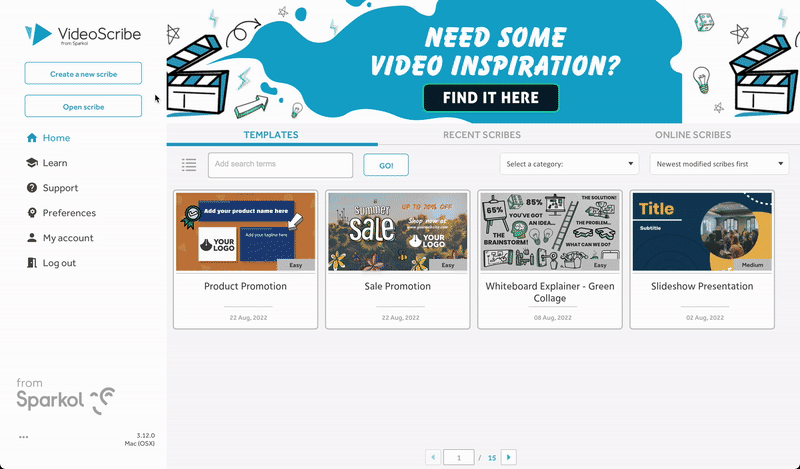
You can create videos in these canvas sizes:
- 16:9 ratio - traditional (YouTube/websites)
- 1:1 ratio - square (Instagram/Facebook)
- 9:16 ratio portrait (Facebook stories/Instagram stories)
Top tip: Looking to create the same project in multiple canvas sizes?
1. Select the canvas, and use the keyboard shortcuts Ctrl + A (Windows) or Cmd + A (Mac) to select all of the elements.
2. Copy the elements using the 'Copy' button.
3. Select the 'Back to projects' button to head to the home screen and then 'Create a new project' in your desired canvas size.
4. Select the 'Paste' button to paste the elements and adjust accordingly.