Learn how to install or upgrade your version of VideoScribe for your desktop on a Windows PC.
- Head to the download page and select the ‘Download for Windows' button
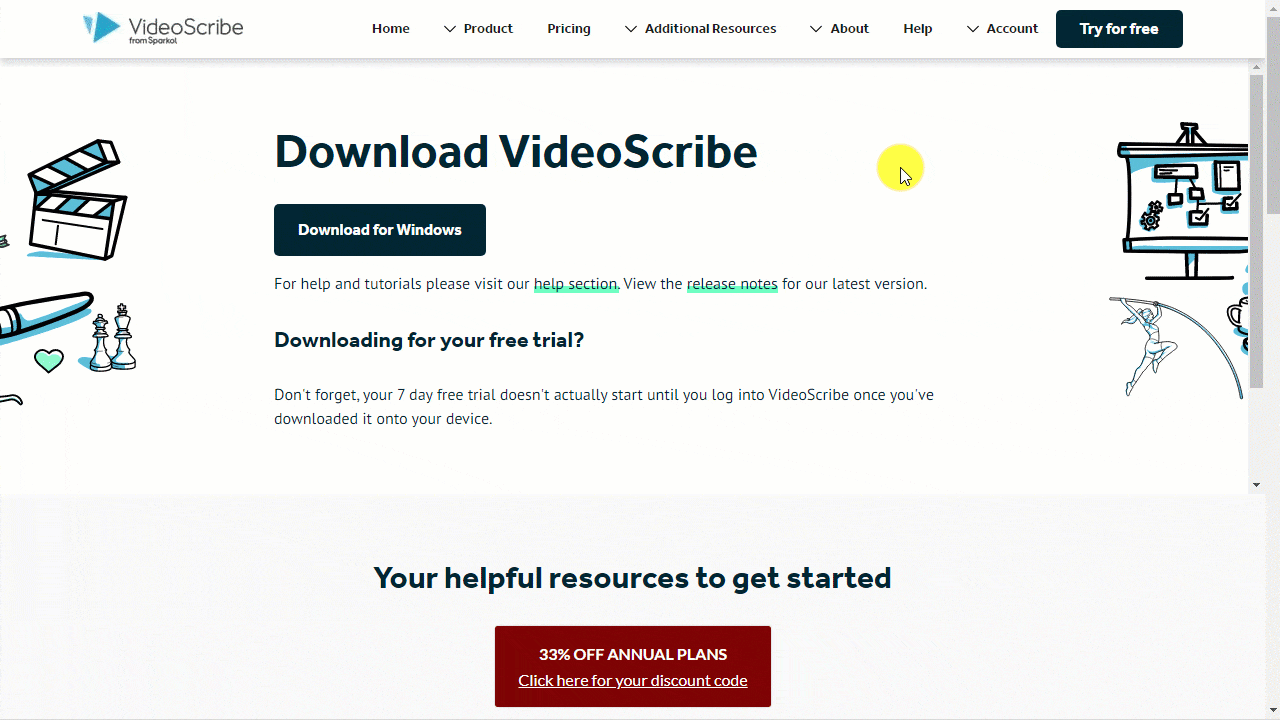
Note: By default, most browsers will save the install file to your ‘Downloads’ folder.
- Go to your Downloads folder and double-click on the VideoScribe64.msi file
- Click ‘Next’, ‘Next’ and then ‘Install’ to install the software with the default settings
- Once the installation is complete, click ‘Finish’ to open the software
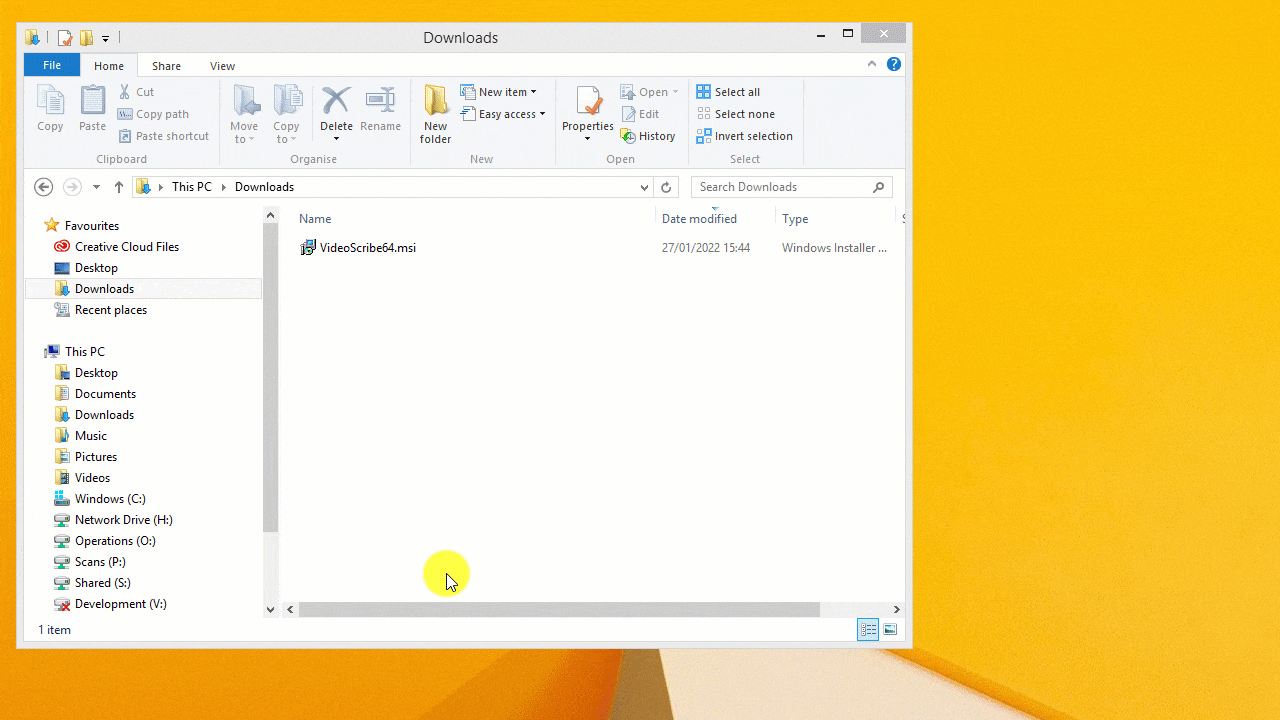
Top tips:
- Right-click on the VideoScribe icon in the taskbar and select ‘Pin this program to the taskbar' so it’s easier to find later
- If you have any problems installing, please refer to our System requirements help article or see our Fix a problem section.