If you've created a scribe and see a triangle warning symbol in the bottom left of the canvas while editing, you may need to adjust the camera zoom level. This article will show you how
If you see the warning triangle (A) when you first load a scribe that you have already created, you don't necessarily need to worry. If there are a lot of elements on your canvas and they are fairly widely spread out or in a long line, the camera will have to zoom out quite far to fit them all in. This may not give any issues with your scribe.
The extreme zoom level can be a problem, however, if the zoom level is close to or at 2500%, or close to or at 1% when the camera is focused on a particular text or image element (or individual group of elements).
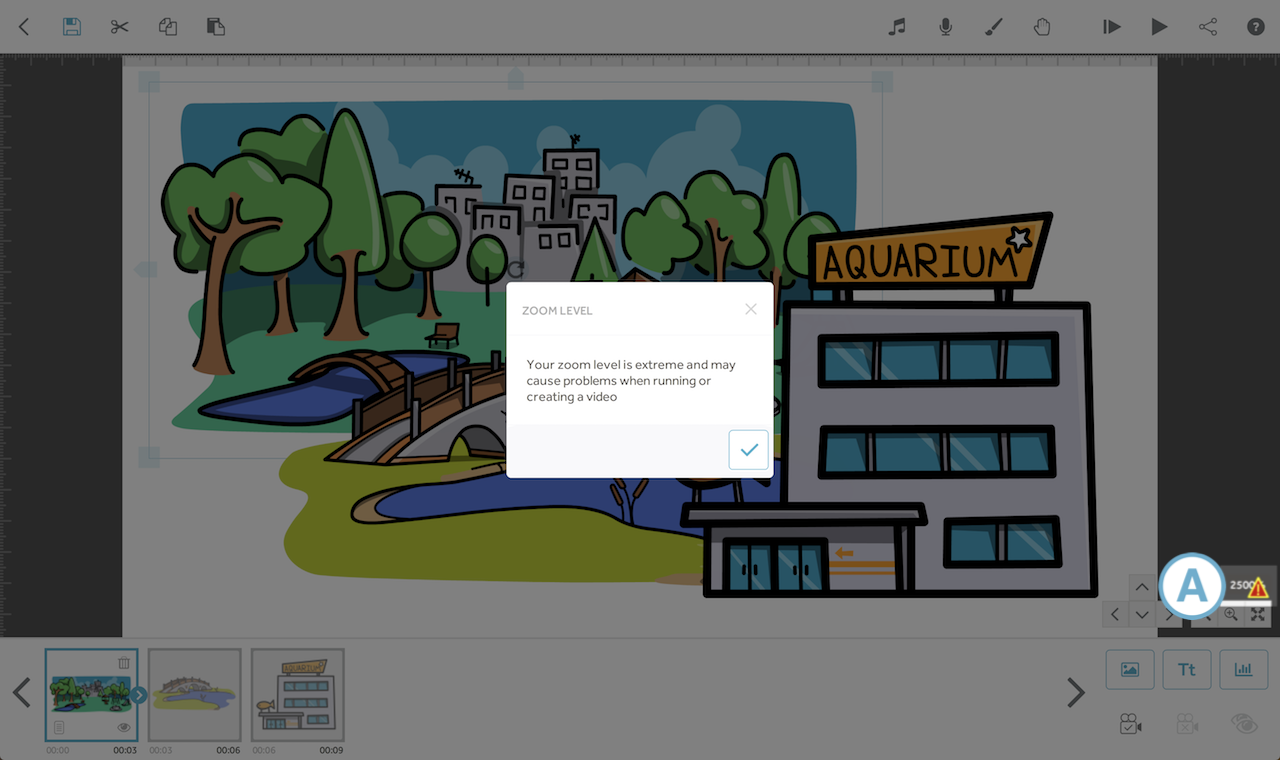
Before you try to correct an extreme zoom issue you should clear any camera position that is set for the elements that have the zoom problem. This will make it easier when resizing elements as the camera will move automatically to fit the image into view. See the article Use zoom and set the camera for more information.
You can check if an element has a camera position set, other than the default camera position, by selecting it in the timeline and looking at the ‘Set camera to current position’ icon in the bottom right of the screen (B). If the icon is blue that means there is a camera position set for that element that is not the default position and you need to clear the camera position (C).
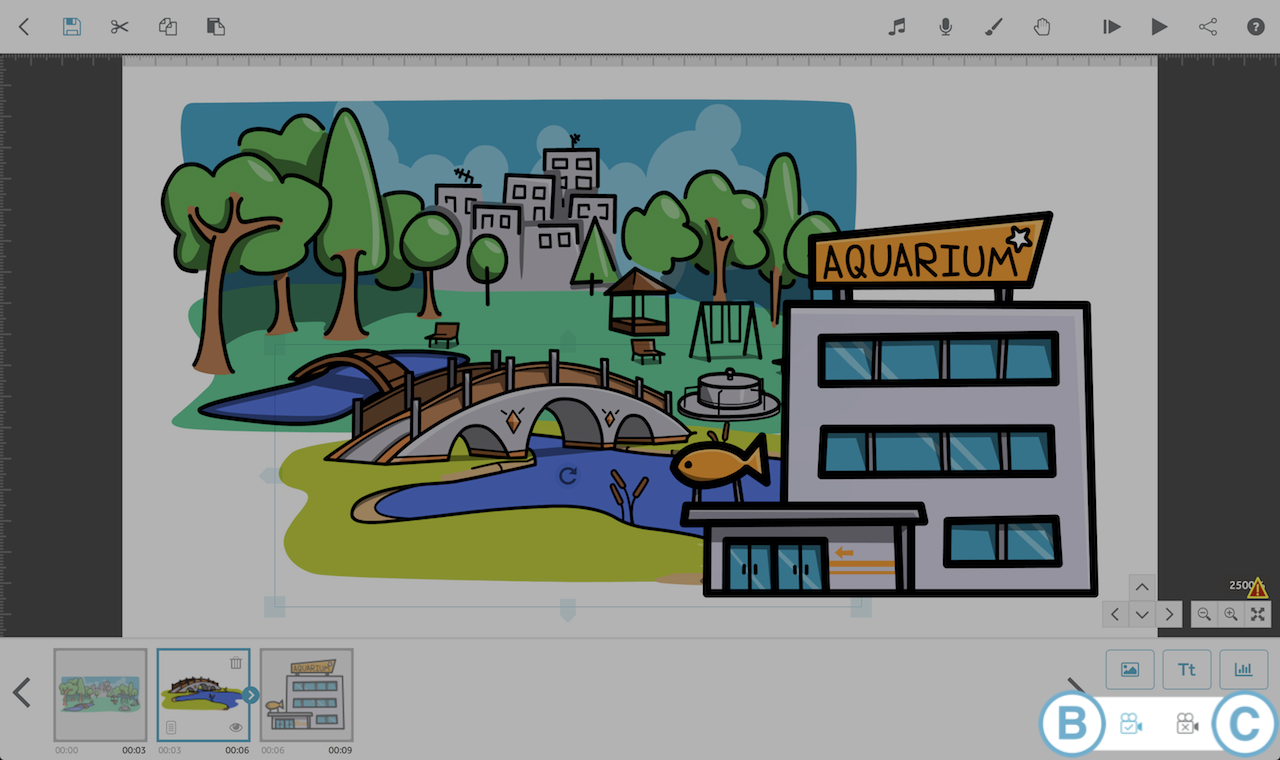
Once you've cleared the camera position for the element(s) with the zoom problem you need to determine if the elements are too small or too large:
Too small - zoomed IN to the extreme
If the camera is at 2500% when focused on an element or group of elements, that means those elements are too small and need to be enlarged. When the elements are enlarged the camera will need to zoom out to fit them into view and the zoom level will move out of the ‘danger zone’ and into a more comfortable zoom percentage (away from the 2500% extreme).
Too large - zoomed OUT to the extreme
If the camera is at 1% when focused on an element or group of elements, that means that those elements are too big and their size needs to be reduced. When the elements are made smaller the camera will need to zoom in further to see the elements clearly and will move away from the 1% extreme.
Ideally you should aim for most elements to be a similar size so that the camera is somewhere in the 50 - 1000% zoom range when zoomed to the camera position set for them. The ‘magic number’ is 100%; this is the zoom level that all blank scribes start at and if you aim to keep the zoom level close to 100% for all elements/scenes you can’t go far wrong.