If you’re having issues downloading your project when using VideoScribe for browser, there are simple steps you can take to get things up and running.
These are the likely causes of your project failing to download:
- Too many text boxes with a variety of different fonts
- Too many images of a large size or complex nature
- Too many scenes and scene transitions
Follow the steps below to ensure a successful render.
Too many text boxes with a variety of different fonts
Using a variety of different fonts and a lot of text boxes could be one of the reasons for a failed render.
- Try reducing the number of text boxes within your project, either by removing them completely or combining multiple text boxes into one
- Try reducing the variety of different fonts you are using
Top tip: Remember the old adage; a picture is worth a thousand words. If you’re not already making use of the voice-over option, why not try providing narration to your video instead?
Too many images of a large size or complex nature
Using a lot of larger-sized images, or complex images (SVGs with lots of detail) may be one of the reasons your project is failing to render.
- Try reducing the size of your images. Check out this article for full steps on how to optimize your images.
Optimizing your images won’t affect the quality of the image. They will still look crystal clear! This can also help improve the performance of the application.
Too many scenes and scene transitions
If you have a lot of scenes, then it is likely that you have a lot of scene transitions. All of these transitions make the video complex and quite process-heavy.
- Try reducing the number of scenes within your project
Ultimately, it may not be a single factor that is causing your project to fail to render but a combination of the above.
If you’ve followed these steps and are still experiencing issues, raise a support ticket with the customer success team and they can further assist.