Scenes allow you to break up your video into sections to better tell your story.
Scenes can help you lay out your project to make a more complex video while keeping things organized. Your project will play your video based on the order of your scenes.
Adding Scenes
The buttons at the bottom of the left-hand panel allow you to 'Add scene', 'Duplicate scene', and 'Delete scene'. You can have up to 25 scenes in a project.
Top tip: You can select a scene and drag it up or down to reorder it in your project.
Project Limitations
In the right-hand panel, you will see your project details, including:
- Project duration
Your project can be up to 15 minutes in length - Number of scenes
You can have up to 25 scenes in your project - Number of elements
You can have up to 150 elements in your project
Scene Background
When a scene is selected, you will see the scene background settings in the right-hand panel. Set the background color for each scene using the color picker, or entering the HEX code or RGB number.
The background color options are:
- Single Color
Choose one single color - Gradient
Choose a gradual blending from one color to another. You can select a vertical or horizontal gradient, and then choose two colors to blend together. - Default
Choose one of the default colors - Custom
Choose a custom color from the color picker or enter your HEX code/RGB number
Scene Entrance Transition
You can transition from one scene to another by applying an entrance transition to the beginning of the incoming scene. Check out our help article ‘Scene Transitions’ for full details!