This article will show you the different animation effects you can apply to your text on the canvas
The default animate option for text is ‘draw’ but you can also change the animate options to a variety of effects. These effects include rain drop, fade wave, punch, and typewriter.
Please note: These effects will only work on text created in v3.9 of VideoScribe Desktop as this version uses the new font system.
The animate options can be found in the text properties (A) by opening the ‘Drawing options’ (B).
- You can also open the text properties by either double-clicking the text on the canvas or by opening the element properties of the text in the timeline
Select a text effect from the drop-down menu (C).
As well as the standard animation methods of Draw, Move In, and Fade In we now have:
Rain Drop
The letters for the text will fall onto the canvas from the top of the canvas.
Punch
The letters will fade in from the center as they appear on the canvas.
Fade Wave
The letters will expand as they appear on the canvas.
Typewriter
The letters will simulate being typed out onto the canvas
Draw
Draw is the standard method for animating text and image elements. The element will be drawn out on the canvas. You can even change the hand that's used!
Move In
The element will either be moved onto the canvas from different directions with a hand or ‘float’ onto the canvas if ‘no-hand’ is selected.
Fade In
The element will fade onto the canvas.