Learn how to easily align and distribute your elements on the canvas
Aligning and distributing your elements on the canvas helps create visually cohesive and professional-looking animations.
Select two or more elements on your canvas (or in the timeline). Once selected, click the ‘Edit’ option in the right-hand panel to view the alignment and distribution controls.
Top tip: You can click and drag on the canvas to multi-select elements.
Alignment controls
Select one of the first three options to align the elements horizontally:- Align left
- Align center (horizontal)
- Align right
- Align top
- Align center (vertical)
- Align bottom
Distribution controls
Select one of the two options to distribute the spacing between the elements evenly:- Distribution horizontal spacing
- Distribution vertical spacing

Top tip: If you want to try out the different options, for example, Align left and then Align right, you'll need to select Undo between each one to return the elements to their original position.