Check out how to apply different animations to your elements on the canvas
There are three different stages of animation that can be applied to each of your elements:
You can also add a pause between each element.
Top tip: Entrance animations are used for all elements. Emphasis and Exit animations are optional and allow you to add more movement to your element
Select the element you wish to animate on the canvas or timeline and then click the ‘Animation’ tab in the right-hand panel to display the animation options.
Entrance animation
Set how you want your elements to animate as they enter the canvas. You can also set the duration for this animation.
For more details see our Entrance animations article.
Top tip: The default animate option is ‘Hand draw’ for entrance animations.
Emphasis animation
Set how you want your elements to animate once they are on the canvas. Emphasis animations are optional. You can also set the duration for this animation, and loop. Loops are the number of times the element animates within the set duration.
For more details see our Emphasis animations article.
Exit animation
Set how you want your elements to animate when they exit the canvas. Exit animations are optional. You can set the duration for this animation.
For more details see our Exit animations article.
Pause before next animation
You can also add a pause before the next element starts to animate. This pause will always happen after all the current element’s animations end
and before the next element's animation starts.
Remember to use the ‘Play from element’ button to see the applied animation in action!